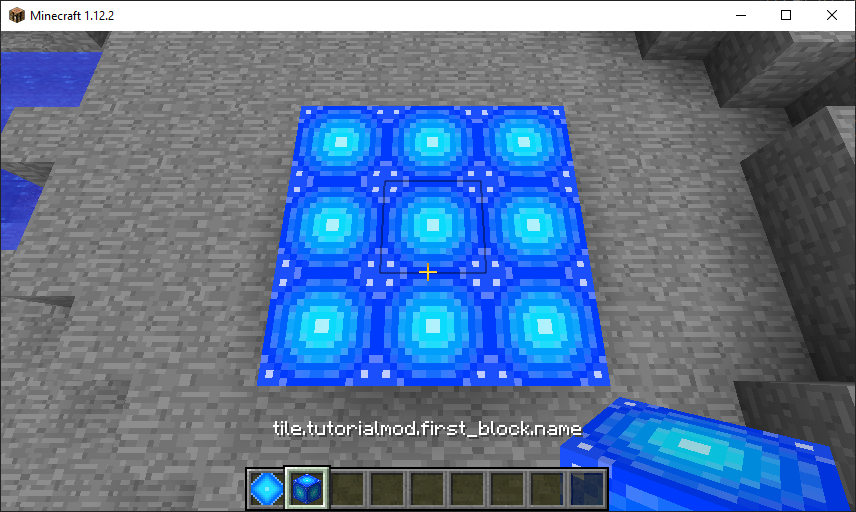Now that we’ve added a basic item, let’s add a basic block. The process for this is very similar to adding an item. The only difference is that we actually have to add a block and an item. This is because a block in Minecraft exists in two places: in the world, as a Block, and in the inventory as an ItemBlock, which is an item that corresponds to a Block. Let’s get started!
Begin by creating a new class in cubicoder.tutorialmod.init named ModBlocks. This will be exactly like the ModItems class, except for blocks.
package cubicoder.tutorialmod.init;
import cubicoder.tutorialmod.TutorialMod;
import net.minecraft.block.Block;
import net.minecraftforge.fml.common.registry.GameRegistry.ObjectHolder;
@ObjectHolder(TutorialMod.MODID)
public class ModBlocks {
public static final Block FIRST_BLOCK = null;
}
Next, we need to register the Block, as well as the ItemBlock corresponding to that Block. We do this in our EventSubscriber.
package cubicoder.tutorialmod;
import cubicoder.tutorialmod.init.ModBlocks;
import cubicoder.tutorialmod.util.RegistryUtil;
import net.minecraft.block.Block;
import net.minecraft.block.material.Material;
import net.minecraft.creativetab.CreativeTabs;
import net.minecraft.item.Item;
import net.minecraft.item.ItemBlock;
import net.minecraftforge.event.RegistryEvent.Register;
import net.minecraftforge.fml.common.Mod.EventBusSubscriber;
import net.minecraftforge.fml.common.eventhandler.SubscribeEvent;
@EventBusSubscriber(modid = TutorialMod.MODID)
public class RegistrationHandler {
@SubscribeEvent
public static void registerItems(Register<Item> event) {
final Item[] items = {
RegistryUtil.setItemName(new Item(), "first_item").setCreativeTab(CreativeTabs.MISC),
};
final Item[] itemBlocks = {
new ItemBlock(ModBlocks.FIRST_BLOCK).setRegistryName(ModBlocks.FIRST_BLOCK.getRegistryName())
};
event.getRegistry().registerAll(items);
event.getRegistry().registerAll(itemBlocks);
}
@SubscribeEvent
public static void registerBlocks(Register<Block> event) {
final Block[] blocks = {
RegistryUtil.setBlockName(new Block(Material.ROCK), "first_block").setCreativeTab(CreativeTabs.MISC)
};
event.getRegistry().registerAll(blocks);
}
}
Here, we add a new method that registers the blocks. We also register an ItemBlock for each block in the registerItems() method. Make sure to set the registry name of the ItemBlock to be the same as the block’s. Also, note that we didn’t add the ItemBlock to the list in ModItems. This is because a reference to the ItemBlock of a specific Block can be obtained through the method Item.getItemFromBlock().
You might notice that the Block constructor takes in a Material. Every Block contains a Material, which defines things like whether the block is flammable, or if can be seen through. Minecraft already defines a number of materials which are good enough for most purposes, but you could make a custom material if you wanted to. Right now, we’ll just stick to the vanilla ones.
Now we need to add the models. In the ModelRegistrationHandler class, add a line in registerModels() to register your block’s model. Technically, this is actually the model for the ItemBlock; we do not need to register a model for the Block separately. Note also that we use the aforementioned method for retrieving an ItemBlock from a Block.
registerModel(Item.getItemFromBlock(ModBlocks.FIRST_BLOCK), 0);
Now, we need to create the block models. Each block needs three models: a blockstate JSON in the assets/tutorialmod/blockstates folder, a block model JSON in the assets/tutorialmod/models/block folder, and an item model JSON in the assets/tutorialmod/models/item folder.
Blockstate JSON (named first_block.json):
{
"forge_marker": 1,
"defaults": {
"model": "tutorialmod:first_block"
},
"variants": {
"normal": [{}],
"inventory": [{}]
}
}
Block model JSON (also named first_block.json):
{
"parent": "block/cube_all",
"textures": {
"all": "tutorialmod:blocks/first_block"
}
}
Item model JSON (also named first_block.json):
{
"parent": "tutorialmod:block/first_block"
}
Finally, put your block’s texture in the assets/tutorialmod/textures/blocks folder. Run the game to see your custom block!